Counter-Strike 2 (CS2) has taken the gaming community by storm, offering players a thrilling experience filled with intense competition and strategic gameplay. Beyond the action, many players also look for ways to instant sell CS2 skins for quick profits or inventory management. One of the most powerful tools at a player’s disposal is the console, which allows for a variety of commands that can enhance performance, customize settings, and improve overall gameplay. In this guide, we will delve into the world of CS2 console commands, exploring how to access them, their various uses, and the best commands to optimize your gaming experience.
Essential CS2 Console Commands
With the console now accessible, let’s explore some of the most useful commands that can enhance your gameplay experience. Below is a categorized list of essential CS2 console commands.
Performance-Boosting Commands
These commands are designed to improve your frame rate (FPS) and reduce lag, ensuring a smoother gaming experience.
| Command | Description |
| fps_max [#] | Sets the maximum frames per second. Use 0 for no limit. |
| cl_showfps [0/1] | Displays the current FPS on the screen. |
| cl_disable_ragdolls [0/1] | Toggles ragdoll physics on or off to save CPU resources. |
| vprof_off | Disables the visual profiling tool to enhance performance. |
| iv_off | Turns off the interpolation variable profiler. |
Gameplay Commands
These commands can alter gameplay mechanics, making them useful for practice or casual play.
| Command | Description |
| sv_cheats [0/1] | Enables or disables cheat commands in private matches. |
| mp_respawn_on_death_ct [0/1] | Allows Counter-Terrorists to respawn immediately after death. |
| mp_respawn_on_death_t [0/1] | Allows Terrorists to respawn immediately after death. |
| mp_roundtime [mins] | Sets the duration of each round in minutes. |
| mp_buytime [secs] | Adjusts the time players have to purchase weapons. |
Customization Commands
These commands allow players to personalize their gaming experience, from HUD adjustments to crosshair settings.
| Command | Description |
| cl_crosshairsize [#] | Adjusts the size of the crosshair. |
| cl_crosshaircolor [1-4] | Changes the crosshair color to preset options. |
| cl_hud_color [#] | Customizes the color of the HUD. |
| cl_radar_scale [#] | Adjusts the zoom level of the radar. |
| cl_show_team_equipment | Displays teammates’ weapons and gear above their heads. |
Setting Up an Autoexec File
For players who frequently use specific commands, creating an autoexec file can save time. This file automatically executes a set of commands each time you launch CS2.
Steps to Create an Autoexec File
- Right-click on Counter-Strike 2 in your Steam Library.
- Select Manage > Browse Local Files.
- Navigate to the CSGO > CFG folder.
- Right-click in an empty space and select New > Text Document.
- Rename the file to autoexec.cfg (ensure to remove the .txt extension).
- Open the autoexec.cfg file in a text editor like Notepad.
- Add your desired console commands, one per line.
- Save and close the file.
- Right-click on Counter-Strike 2 in your Steam Library again.
- Click on Properties and find the Launch Options section.
- Type +exec autoexec.cfg in the text box.
- Close the Properties window and launch the game.
Now, every time you start CS2, the commands in your autoexec file will be executed automatically.
Best Practices for Using Console Commands
While console commands can significantly enhance your gameplay, it’s essential to use them wisely.
Here are some best practices to keep in mind:
Experiment and Adjust
● Test Different Commands: Not every command will work for every player. Experiment with various settings to find what works best for your setup.
● Monitor Performance: Keep an eye on your FPS and overall performance after making changes. If you notice a decline, revert to previous settings.
Stay Updated
● Follow Community Trends: The gaming community often shares new commands and settings that can improve gameplay. Stay engaged with forums and social media groups to learn about the latest tips.
● Check for Game Updates: CS2 is regularly updated, and new commands may be introduced. Keep your game updated to access the latest features.
Use Commands Responsibly
● Avoid Cheating: While some commands can give you an advantage, using cheats in competitive play is frowned upon and can lead to bans. Stick to commands that enhance your skills without compromising fairness.
● Respect Server Rules: If you’re playing on a public server, be mindful of the rules regarding console commands. Some servers may restrict certain commands to maintain a level playing field.
Troubleshooting Common Issues
Even with the best intentions, players may encounter issues when using console commands. Here are some common problems and their solutions:
Console Not Opening
● Check Key Bindings: Ensure that the key assigned to open the console is correctly set in the keyboard settings.
● Enable Developer Console: Double-check that the developer console is enabled in the game settings.
Commands Not Working
● Syntax Errors: Ensure that you are typing commands correctly, including any required parameters.
● Server Restrictions: Some commands may be disabled on certain servers, especially in competitive modes.
Performance Issues
● Revert Changes: If you notice a drop in performance after entering commands, revert to your previous settings or remove the commands from your autoexec file.
● Optimize Settings: Consider adjusting your graphics settings in addition to console commands for a more balanced performance.